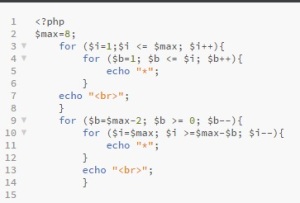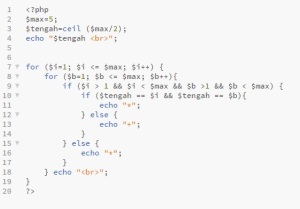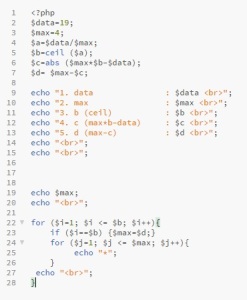Assalamualaikum wr wb,
Tanah Kota Kembang.
11-12-2016
Anies Kritik Kinerja Ahok: Hanya 34 % Program Tercapai dan Banyak Meleset
Jakarta – Calon gubernur DKI Jakarta Anies Baswedan menyebut hanya 34 persen dari program kerja Gubernur DKI Jakarta non aktif Basuki Tjahja Purnama (Ahok) yang tercapai. Hal tersebut dikatakannya bukan efisien tapi meleset.
“Efisien itu kalau selesihnya terukur, tapi kalau 2 pertiga tidak berjalan itu bukan efisien, itu meleset, itu jauh sekali,” kata Anies di Rusun Bumi Cengkareng Indah, Jalan Kamal Raya, RW 16 Kelurahan Cengkareng Timur, Cengkareng Jakarta Barat, Senin (28/11/2016).
Anies kemudian memberikan analogi dari efisiensi 34 persen capaian kerja Ahok. Ini dapat dilihat dengan menyesuaikan program kerja yang tengah berjalan, dengan biaya yang keluar dari program kerja tersebut.
“Jadi misalnya begini, ada program dilakukan efisiensi, kemudian dilakukan penyesuaian tentang biayanya. Tapi kalau hanya terlaksana 34 persen itu bukan efisiensi. Berarti perencanaan programnya luar biasa dong melesetnya. Anda sedang bilang bahwa Jakarta membuat perencanaan program yang salah,” katanya.
Sebelum membuat anggaran pembangunan daerah (APBD), pemerintah melakukan perencanaan program kerja. Program kerja yang berjalan, dikatakan Anies akan keluar dari pembiayaan APBD.
“Bertahun-tahun pemerintah itu membuatkan program, jadi ketika APBD itu keluar di situ ada program, dan di situ ada anggaran, sederhana sekali. Dan kalau itu tidak berjalan, otomatis dananya enggak keluar,” jelasnya.
“Ada daerah yang Anda bisa bandingkan dengan provinsi-provinsi lain sederhananya. Dan Anda bisa lihat betapa pemerintah dalam sisi pengelolaan anggaran mulai 2015 dibandingkan dengan periode yang sebelumnya. Nanti anda bisa lihat, bahwa ini bukan efisiensi tapi justru ekseskusi yang tidak berjalan dengan baik,” kata Anies.
(erd/erd)
sumber:
https://news.detik.com/berita/d-3356925/anies-kritik-kinerja-ahok-hanya-34–program-tercapai-dan-banyak-meleset
Siap Ditagih Janji Jika Terpilih, Sandiaga: Tunjukan Saja Rekaman Kampanye
Jakarta – Calon wakil gubernur DKI Jakarta Sandiaga Uno mengaku bukan orang yang suka mengumbar janji. Ia menyebutkan bahwa siap untuk ditagih janjinya jika saat terpilih, ada program yang tak terlaksana.
“Saya ini baru pertama kali menjadi politisi. Saya dulu pengusaha, saya tidak biasa mengumbar janji. Karena saya tahu janji pasti akan ditagih,” ujar Sandiaga saat menyapa warga di Jalan Belly, Pasar Rebo, Jakarta Timur, Minggu (10/12/2016).
“Saya yakin akan berusaha amanah. Ini banyak yang videoin. Silahkan bapak tunjukan video itu. Kalau janji tentang sembako murah, pendidikan gratis tapi belum terlaksana,” tambahnya.
Sandiaga berjanji akan memenuhi tiga hal pokok dalam kampanyenya. Tiga hal itu adalah sembako murah, lapangan kerja, dan pendidikan berkualitas.
 Sandiaga menyapa warga di Pasar Rebo. Foto: Muhammad Fida Ul Haq/detikcom
|
“Kalau bapak pilih Anies-Sandi, harga daging pasti turun. Masalah pendidikan akan beres dengan KJP Plus. Siswa madrasah dan pesantren nanti bisa menggunakan itu juga,” kata Sandiaga.
Sandiaga Uno yang merupakan pasangan dari Anies Baswedan sore ini mengunjungi warga di kawasan Pasar Rebo yang kebanyakan kader PKS. Selain blusukan, politisi Partai Gerindra itu juga mendengarkan keluhan warga dan berjanji memberikan solusi yang akan diwujudkannya bila terpilih sebagai Wagub DKI kelak.
(fdu/elz)
sumber :
https://news.detik.com/berita/d-3368201/siap-ditagih-janji-jika-terpilih-sandiaga-tunjukan-saja-rekaman-kampanye
— mrcjr —















 Sandiaga menyapa warga di Pasar Rebo. Foto: Muhammad Fida Ul Haq/detikcom
Sandiaga menyapa warga di Pasar Rebo. Foto: Muhammad Fida Ul Haq/detikcom